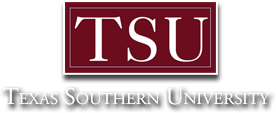- Description
- Objectives
- Outline
- Materials
- Certification
- System Requirements
- Watch a Demo
If you're looking for a way to get up to speed quickly on the newest version of Microsoft Office, this course offers step-by-step instructions to make it easy. Office 2019 has new features and tools to master, and whether you're upgrading from an earlier version or encountering the Office applications for the first time, you'll appreciate this simplified approach.
This course covers:
- Microsoft Word 2019
- Microsoft Excel 2019
- Microsoft PowerPoint 2019
- Microsoft Outlook 2019
- Microsoft Access 2019
- Microsoft Publisher 2019
Microsoft Office holds more than 90 percent of the market for Windows-based productivity suites. Our MS Office 2019 course makes this technology easy to understand, even for those who are new to computers.
NOTE: This course does NOT include the MS Office programs themselves. Students will need to have Office 2019 already installed on their computers.
After completing this course, you should be able to:
- Recall ways to create, edit, and print documents in Word
- Recognize how to create and manage worksheets in Excel
- Identify the steps to develop presentations in PowerPoint
- List how to create and manage databases in Access
- Identify the steps to manage email and calendars in Outlook
- Describe ways to create professional publications with Publisher
Microsoft Office 2019 Module 1
Common Office Tasks
- All About Office 365
- Office Interface
- Saving Your Files
- Manipulating the Text
- Handling Case or Capitalization
- Entering Symbols and Foreign Characters
- Undoing and Repeating Commands
- Correcting Typos
- AutoCorrect Command
Microsoft Office 2019 Module 2
Working With Word Part 1
- Speed Techniques
- Creating a New Document
- Selecting Text
- Laying Out Text and Pages
- Numbering
- Headers and Footers
- Hyphenating Text
- Word Styles
- Constructing the Perfect Table
- Neat Table Tricks
Microsoft Office 2019 Module 3
Working With Word Part 2
- Spelling and Grammatical Errors
- Finding and Replacing Text
- Desktop Publishing with Word
- Experimenting with Themes
- Highlighting Parts of a Document
- Track Changes
- Reports and Scholarly Papers
- Generating a Table of Contents
- Compiling a Bibliography
Microsoft Office 2019 Module 4
Working With Excel
- New Excel Workbook
- Entering Data in a Workbook
- Refining Your Worksheet
- Selecting Cells
- Deleting, Copying and Moving Data
- Formulas and Functions
- Laying Out a Worksheet
- Analyzing Data
- Managing Information Lists
Microsoft Office 2019 Module 5
Working With PowerPoint
- Creating a New Presentation
- Selecting, Moving and Deleting Slides
- Themes and Slide Backgrounds
- Choosing Slide Size
- Footers and Headers on Slides
- Transitions and Animations
- Adding Audio
- Adding Notes
- Rehearsing and Timing
Microsoft Office 2019 Module 6
Working With Outlook
- Outlook Folders
- Categorizing Items
- Searching for Stray Folder Items
- Contacts Folder
- Handling Email
- Calendar
- Scheduling Appointments and Events
- Managing Time and Schedule
- Tasks, Reminders and Notes
Microsoft Office 2019 Module 7
Working with Access
- Tables and Queries
- Forms
- Creating a Database File
- Designing a Database
- Field Properties
- Entering Data
- Sorting
- Querying
- Filtering for Data
Microsoft Office 2019 Module 8
Working with Publisher
- Introducing Frames
- Creating a Publication
- Redesigning a Publication
- Formatting Text
- Text Wraps
- Placeholder Pictures
- Frames
- Decorating the Text
- Design Checker
Microsoft Office 2019 Module 9
Working with Charts and Graphs
- Creating a Chart
- Saving a Chart as a Template
- Chart Tricks
- SmartArt Diagram
- Handling Graphics and Photos
- Touching Up a Picture
- Drawing and Manipulating Lines, Shapes and Objects
- WordArt
Microsoft Office 2019 Module 10
One Step Beyond
- Customizing the Ribbon
- Customizing the Quick Access Toolbar
- Ways of Distributing Your Work
- Working with Publisher
- Printing a Publication
- Filing Sharing and Collaborating
- OneDrive
- Sharing Files and Folders with Other
Ed4Career is committed to being both environmentally conscious and making it easier for you to study! We’re making your education mobile! All of our textbooks are now provided as eTextbooks. You can access them on your laptop, tablet, or mobile device and can study anytime, anywhere.
The move away from physical books to eTextbooks means you get the latest, most up-to-date version available. This also makes your training more accessible, so you can study anywhere you have your phone or tablet. The best part is that all materials are included in your training cost so there are NO extra fees for books!
After completing this course, you will be prepared for the Microsoft Office Specialist exams. The Microsoft Office Specialist Program has multiple levels. In order to quality for Microsoft Office Specialist Associate, you must complete any 3: • Excel Associate • Word Associate • Outlook Associate • PowerPoint Associate In order to quality for Microsoft Office Specialist Expert, you must already be an Microsoft Office Specialist Associate and complete any 2: • Access Expert • Word Expert • Excel Expert **Certification exams are not included in the cost of the course.**
**Certification exams are not included in the cost of the course.**
Internet Connection
- Broadband or High-Speed - DSL, Cable, and Wireless Connections
*Dial-Up internet connections will result in a diminished online experience. Classroom pages may load slowly and viewing large audio and video files may not be possible.
Hardware Requirements
- Processor - 2GHz Processor or Higher
- Memory - 1 GB RAM Minimum Recommended
PC Software Requirements
- Operating Systems - Windows 7 or higher
- Microsoft Office 2013 or higher. Also, you could use a general Word Processing application to save and open Microsoft Office formats (.doc, .docx, .xls, .xlsx, .ppt, .pptx)
- Internet Browsers - Google Chrome is highly recommended
- Cookies MUST be enabled
- Pop-ups MUST be allowed (Pop-up Blocker disabled)
- The Kindle Reader App or VitalSource Bookshelf App are needed for many of our courses (No special equipment needed. This can be downloaded for FREE onto your computer.)
- PowerPoint Viewer (if you do not have PowerPoint)
- Adobe PDF Reader
- QuickTime, Windows Media Player &/or Real Player
MAC Software Requirements
- Operating Systems - Mac OS x 10 or higher with Windows
- Mac office programs or a Word Processing application to save and open Microsoft Office formats (.doc, .docx, .xls, .xlsx, .ppt, .pptx)
- Internet Browsers- Google Chrome is highly recommended
- Cookies MUST be enabled
- Pop-ups MUST be allowed (Pop-up Blocker disabled)
- The Kindle Reader App or VitalSource Bookshelf App are needed for many of our courses (No special equipment needed. This can be downloaded for FREE onto your computer.)
- PowerPoint Viewer (if you do not have PowerPoint)
- Adobe PDF Reader
- Apple QuickTime Media Player