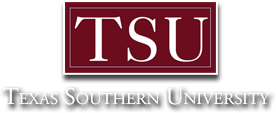- Description
- Objectives
- Outline
- Materials
- System Requirements
- Watch a Demo
Have you ever seen a beautiful, colorful website or a really neat video clip and wondered how it was made? Our Adobe Creative Cloud course will answer those questions and much more! Our course provides a comprehensive overview of Creative Cloud design elements and covers six programs that all function in unique ways to make design interactive and fun. We provide an overview of how to use Adobe Bridge, Photoshop, InDesign, Illustrator, Acrobat, and Adobe to create and design stunning images, pages, websites, and interactive files.
NOTE: This course does NOT include the Adobe Photoshop software. Students must check Adobe for the free trial availability or purchase the software prior to registration.
After completing this course, you should be able to:
- Recognize the fundamental components of Adobe Creative Cloud
- Discuss how to organize and manage your files using Adobe Bridge
- Recall how to use design elements in InDesign and Illustrator
- Identify steps for editing and perfecting images using Photoshop
- List ways to create a user interface (UI) using Adobe Experience Design (XD)
Adobe Creative Cloud Module 1
Overview of the Creative Cloud Suite
- Creative Cloud Applications
- Creative Cloud Application Management
- Managing Fonts
- Finding Images with Adobe Stock
- Using Common Menus
- Common Keyboard Shortcuts
- Using Panels in the Workspace
- Exploring Common Panels
Adobe Creative Cloud Module 2
Adobe Bridge
- Organizing and Managing Your Files
- Adobe Bridge Workspaces
- Taking Advantage of Metadata in Adobe Bridge
- Locating Files
- Using Keywords
- Metadata Template
- Saving Collections
- Using Automation Tools
- Getting Files from Your Camera
Adobe Creative Cloud Module 3
Photoshop CC
- Getting into Photoshop CC Basics
- Messing with Mode Matters
- Making Selective Changes
- Using the Photoshop Pen Tool
- Resolution Basics
- Creating a Good Image
- Working with Painting and Retouching Tools
- Using Layers
- Saving Photoshop Images for Print and the Web
Adobe Creative Cloud Module 4
InDesign CC
- Getting Started with InDesign CC
- Touring the Workspace
- Working with Documents
- Working with Text and Text Frames
- Page Layout
- Drawing in InDesign
- Understanding color
- Clipping Paths, Alignment, and Objects
- Exporting to PDF and Printing
- Digital Documents Using EPUB
Adobe Creative Cloud Module 5
Illustrator CC
- Discovering Illustrator CC
- Using the Selection Tools
- Creating Basic Shapes
- Pen Tool and Placing Images
- Using Type in Illustrator
- Using Layers
- Transform and Distortion Tools
- Transparency
- Filters and Effects
Adobe Creative Cloud Module 6
Adobe XD
- Experience Design Workspace
- Working with Artboards
- Adding Shapes, Paths, and Custom Shapes
- Working with Objects
- Importing and Exporting from XD
- Adding Text to Your XD Project
- Taking Advantage of Symbols and UI Kits
- Creating Interactivity in Adobe XD
- Sharing Your XD Project
**Outlines are subject to change, as courses and materials are updated.**
Ed4Career is committed to being both environmentally conscious and making it easier for you to study! We’re making your education mobile! All of our textbooks are now provided as eTextbooks. You can access them on your laptop, tablet, or mobile device and can study anytime, anywhere.
The move away from physical books to eTextbooks means you get the latest, most up-to-date version available. This also makes your training more accessible, so you can study anywhere you have your phone or tablet. The best part is that all materials are included in your training cost so there are NO extra fees for books!
Internet Connection
- Broadband or High-Speed - DSL, Cable, and Wireless Connections
*Dial-Up internet connections will result in a diminished online experience. Classroom pages may load slowly and viewing large audio and video files may not be possible.
Hardware Requirements
- Processor - 2GHz Processor or Higher
- Memory - 1 GB RAM Minimum Recommended
PC Software Requirements
- Operating Systems - Windows 7 or higher
- Microsoft Office 2013 or higher. Also, you could use a general Word Processing application to save and open Microsoft Office formats (.doc, .docx, .xls, .xlsx, .ppt, .pptx)
- Internet Browsers - Google Chrome is highly recommended
- Cookies MUST be enabled
- Pop-ups MUST be allowed (Pop-up Blocker disabled)
- The Kindle Reader App or VitalSource Bookshelf App are needed for many of our courses (No special equipment needed. This can be downloaded for FREE onto your computer.)
- PowerPoint Viewer (if you do not have PowerPoint)
- Adobe PDF Reader
- QuickTime, Windows Media Player &/or Real Player
MAC Software Requirements
- Operating Systems - Mac OS x 10 or higher with Windows
- Mac office programs or a Word Processing application to save and open Microsoft Office formats (.doc, .docx, .xls, .xlsx, .ppt, .pptx)
- Internet Browsers- Google Chrome is highly recommended
- Cookies MUST be enabled
- Pop-ups MUST be allowed (Pop-up Blocker disabled)
- The Kindle Reader App or VitalSource Bookshelf App are needed for many of our courses (No special equipment needed. This can be downloaded for FREE onto your computer.)
- PowerPoint Viewer (if you do not have PowerPoint)
- Adobe PDF Reader
- Apple QuickTime Media Player